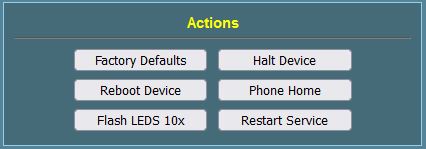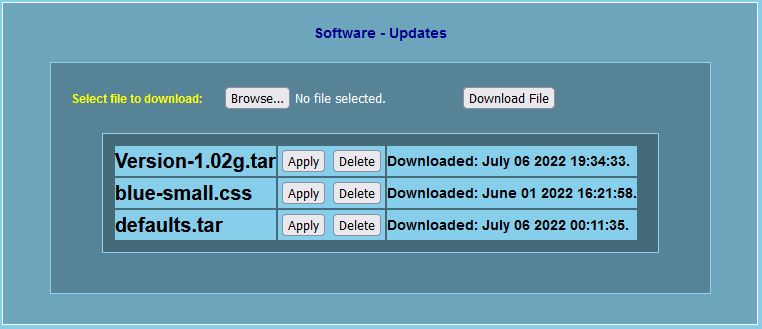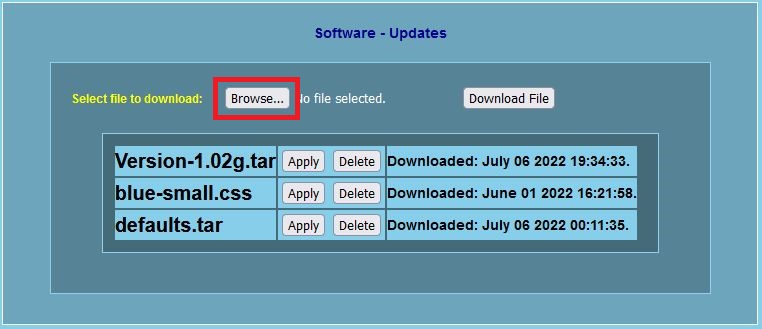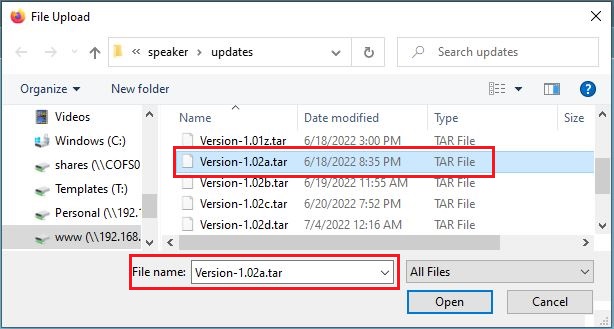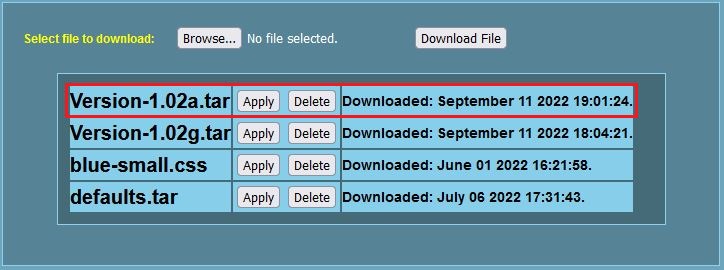☑The "Advanced" page allows:
- Enabling or disabling SSH.
- Enabling or disabling generating log files.
- Enabling or disabling restarting the device autmatically at midnight each night.
- Viewing the selected SBC (single board computer).
☑The "Updates" page allows:
- Downloading and installing software updates.
- Downloading and installing CSS (cascading style sheet) files.
- Installing "default" software packages.